This web page is obsolete and will no longer be maintained.
It is now possible to have a head-mounted setup with USB camera glasses and removable wide angle add-on lens for under $50! Complete setup with netbook PC well under $500!
Featured on Swiss television, May 2012: "Blinde können mit den Ohren «sehen» ", in the news program "10vor10". VideoMit den Ohren sehen.
Featured on German television, November 2011: "Mit den Ohren sehen - die Hörbrille ", in the popular science program "W wie Wissen".Video.
Featured by New Scientist, August 2010:"Sensory hijack: rewiring brains to see with sound". The New Scientist video clip is available on
YouTube.

 This page lists instructions for using The vOICe for Windows
with the webcam version of the "Mini DV DVR Spy sun glasses Camera Audio Video Recorder".
You may find these and similar camera sunglasses on eBay by searching for
This page lists instructions for using The vOICe for Windows
with the webcam version of the "Mini DV DVR Spy sun glasses Camera Audio Video Recorder".
You may find these and similar camera sunglasses on eBay by searching for
Instructions (for Sunplus SPCA1528 driver based glasses)
Before buying camera glasses, double-check that the technical specifications of the vendor include mention of using the glasses as a PC camera or webcam, because not all camera glasses support that functionality! The package description should also mention a driver disk or equivalent for the webcam driver software. When your glasses arrive, the two plastic lenses - the ones located in front of your eyes while wearing the glasses - usually come with a protective plastic film that should be peeled off. Both sides of each lens may be covered by this plastic film. With the plastic film still in place, any residual eyesight that you may have will be further blurred, so it is best to first remove the plastic film.
Make sure that you have a formatted microSD card inserted in the glasses,
because the webcam functionality is only available with a microSD card in the glasses, even when
not recording any video on the microSD card. The first time that you then connect the glasses
to your PC with the USB cable, the Microsoft Windows New Hardware Found

The webcam driver (PC camera driver) and other software for use with the glasses
are on the mini-CD that comes with the camera glasses package. The setup program
for the software installation, which also installs the webcam driver, is named
"SPCA1528_V2220_MultiLan_090217.exe" or
![]() "SPCA1528_V2237_WebCam_Eng.exe"
or similar depending on version and language support. This executable resides on
the mini-CD in a subfolder of
"SPCA1528_V2237_WebCam_Eng.exe"
or similar depending on version and language support. This executable resides on
the mini-CD in a subfolder of
In case you have a netbook without a CD drive, you can use another PC that has a CD drive to copy the executable from the mini-CD to a USB memory stick, and use that to get the file on your netbook. When you run the setup program, you get a setup language dialog that lets you choose between Chinese (Simplified) and English, and it is assumed here that you want the English installation. However, on some systems all dialog text appears garbled, such that it then becomes a gamble which of the two choices gives you the English installation. Worst case therefore you will after inadvertent installation of the Chinese software version have to run the executable a second time, checking the radio button to let it uninstall, and next install again but then selecting the other (then English) language option. The whole installation otherwise runs via a standard InstallShield Wizard interface. The installation progress bar may seem to get stuck at some point, but just wait and it proceeds within a minute or so.
Once the installation is done you will have a number of files in a new folder
or on Windows 7 64-bit this is
This folder then includes the Microsoft video program Amcap, but you can also use The vOICe for Windows to check if the webcam functionality works.
To avoid that The vOICe detects and sounds the view of your PC's built-in camera (if there is one in your netbook PC or notebook PC), it is most convenient to first disable the built-in camera: go to Control Panel | [System |] [Hardware tab, if there is one |] Device Manager | Imaging devices, and select the driver of the built-in camera. Right-click to get the context menu and disable the driver (the relevant option may be in the context menu directly, or else found via the Properties entry). Press OK until you have left all open dialogs. Note: with Asus Eee PCs you may find the option to disable the built-in camera via a right-click on the Asus EeePC Tray Utility icon in the system tray, where you can select "Disable Camera".
Now connect the glasses by USB cable to your (netbook) PC if not connected already. The very first time you need to give Microsoft Windows some time to prepare the glasses for use as a memory card (through the automatic New Hardware Found process), and in later cases you still need to give Microsoft Windows a few seconds to let it recognize the glasses as a memory card. Next, press the power button of the glasses for a few tenths of a second to activate the webcam driver. The power button is the rearmost of the two buttons on the left leg of the glasses. Here too, the very first time will cause the Microsoft Windows New Hardware Found process to run for up to several minutes as it recognizes the camera, but in later runs this will not happen. The driver will only then show up in Device Manager as the SPCA1528 PC Driver and be available for use with The vOICe. If The vOICe was already running without another capture device connected, it will automatically detect that a new video capture device is connected and start sounding the live view of the glasses. Note also that the power button acts as a toggle: pressing it another time switches the glasses back to memory card mode, and pressing it yet another time switches the glasses back to webcam mode, and so on. Beware that with some other types of camera glasses one must first turn on the glasses before connecting them to the USB port of the PC in order to get to the webcam mode.
Note: in some cases it was observed that Windows 7 64-bit fails to properly install the SPCA1528 camera driver, making that you end up with a "General Still Image Camera" among the "Imaging devices" in Device Manager, and a broken "General Image Devic" (including the spelling error) among the "Other Devices" listed in Device Manager. If this happens, right-click the latter entry and pick "Update driver software", and browse explicitly to "C:\Program Files (x86)\SPCA1528", and install. This should install a "General Video Camera Device" and make it appear in the "Imaging devices" section of Device Manager. This is the video capture driver used by The vOICe, and for some reason Windows 7 64-bit sometimes does not automatically find it, perhaps because of the "C:\Program Files (x86)" instead of "C:\Program Files" path.
In normal use with The vOICe, you only need to
connect the USB cable and after several seconds press
the power button of the glasses to activate the webcam function, making it
very user-friendly and without the wire tangle that one gets with analog video
sunglasses, USB video capture device and battery pack. The consistent alignment
with the head helps to master seeing-with-sound, while the low price adds to
making this an attractive head-mounted camera option for blind starters.
The left leg of the glasses contains a tiny hidden microphone that can be used
for giving
|
More recently we received reports of cheap USB camera glasses bought from eBay (USB device ID 05e1:0b01,
"Syntek USB camera") that look exactly the same as the ones shown and discussed on this web page but
that no longer come with a disk containing an SPCA1528 camera driver from Sunplus but instead with
STK02N drivers from
Assuming that the driver had already been installed, the procedure with Syntek drivers is:
You may also find that the STK02N driver launches an "Image Download Utility" pop-up window when connecting the glasses to the PC. This window disappears automatically after 15 seconds, unless the utility found media files (.avi, .jpg) on the micro SD card of the glasses. So just delete those files if necessary via the Delete button in the "Image Download Utility" window. Alternatively, you can keep the "Image Download Utility" window from appearing altogether by running msconfig, unchecking the "Syntek Camera" item in the Startup tab, pressing OK, and finally rebooting. (Equivalently, you can delete the shortcut "STK02N PNP Monitor" from the Windows StartUp folder, and reboot.) If you notice choppy or intermittent video, chances are that you need to uninstall any STK02N driver and instead install an STK03N driver, just as decribed below for another type of camera glasses. The main thing to remember here is that if you cannot get your camera glasses into webcam mode by pressing the power button while the glasses are connected to the PC (Sunplus driver recipe), you should try if pressing the power button for five seconds before connecting the glasses to the PC works (Syntek driver recipe).
There also exist more expensive "1280x960 Sexy Glasses" (USB device ID also 05e1:0b01, typically priced
between $50 and $100, and with clear glasses, unlike sunglasses). These glasses require a Syntek
STK03N webcam driver, e.g.
and no
folder, because the latter causes conflicts with the STK03N driver, leading to system crashes or other problems. Analogous to the other Syntek driver based glasses you can prevent the "Image Download Utility" window from appearing via the above msconfig change or by deleting the shortcut "STK03N PNP Monitor" (pointing to executable STK03NM.exe) from the Windows StartUp folder, and rebooting or killing the process STK03NM.exe with Windows Task Manager. In case Windows pops up its New Hardware Wizard when activating the camera for the first time, manually select the option not let it search for software, click Next, and then allow it to install the software automatically (default), while giving the requested permissions during installation of what is named "Standard_Camera". This procedure was tested on Windows XP and Windows 7 64-bit.
The camera glasses depicted on the right are specified as offering a 170 degree field of view. The wide-angle lens
is far less protruding than when using a separate add-on lens, it cannot drop off, and users need not work with
glue in assembling their setups. A simple long-press on the power button on the left leg of the glasses, while
connected to the PC, brings the glasses into webcam mode. Convenient for blind users is that the glasses emit a
brief and weak high-pitched beep when they switch to webcam mode through long-pressing the power button. This beep
runs several seconds ahead of The vOICe detecting that another USB device got connected.
A video clip with Pranav Lal, a blind user of The vOICe in India
Camera glasses products are often poorly documented, while many of them do not support use as a webcam.
If you have information that may help other buyers avoid buying glasses that do not properly work as a
webcam, please report. Note that some camera glasses come with USB cables that
were found to be critical in timing or power requirements: if your new glasses seem to fail, first also
try other computers, preferably with a USB 3.0 port, before concluding that the camera glasses or their
cables are broken. Also note that although high resolution recording may be advertised with the glasses,
the highest available resolution in webcam mode is typically VGA (640 × 480). |
Wide-angle lens accessory (highly recommended for use in combination with foveal mapping, Shift Alt F4)
Image quality is acceptable for a CMOS webcam, even under low light conditions,
as The vOICe makes use of the live view and not heavily compressed recorded video.
A key disadvantage remains the rather narrow field of view (FOV) of most camera
glasses, spanning only about 40 degrees horizontally and slightly over 30 degrees
vertically. This makes it harder to detect obstacles to the side, harder to quickly
build a mental overview of the visual environment, and harder to notice obstacles
ahead at floor level.

 However, it is possible to use the USBfever
However, it is possible to use the USBfever
![]() "170°"
or
"170°"
or
![]() "180°"
fish-eye lens,
which does not require removal of the original lens but is simply magnetically
mounted in front of the existing lens, and is therefore easily added and removed
depending on the situation. In combination with the glasses, the horizontal
field of view becomes some 2 to 3 times wider than without the add-on lens
(up to a a maximum of about 180°), e.g., 80° to 120° in case the
view was 40°. (Note for blind visitors: the "buy" button on the above USBfever
web pages is a graphical button labeled "submti", which while tabbing gets focus
right after the "Please select" drop-down list box for the optional "Crystal Case
for iPhone 4G".) The magnetic attachment ring is put on the glasses with adhesive
tape, but its very viscous glue slowly gives in to the force of gravity such that
the add-on lens slides off the glasses, and it is therefore recommended to later on
fix the magnetic ring (and only the ring) to the glasses with for instance
super glue - while taking extreme care that no glue gets on the pinhole camera!
In order to have a large contact area between metal ring and glasses, it is useful
to first wiggle the metal ring around a bit to reshape the somewhat plastic and
spongy tape material for a better fit, and only then apply the super glue.
"180°"
fish-eye lens,
which does not require removal of the original lens but is simply magnetically
mounted in front of the existing lens, and is therefore easily added and removed
depending on the situation. In combination with the glasses, the horizontal
field of view becomes some 2 to 3 times wider than without the add-on lens
(up to a a maximum of about 180°), e.g., 80° to 120° in case the
view was 40°. (Note for blind visitors: the "buy" button on the above USBfever
web pages is a graphical button labeled "submti", which while tabbing gets focus
right after the "Please select" drop-down list box for the optional "Crystal Case
for iPhone 4G".) The magnetic attachment ring is put on the glasses with adhesive
tape, but its very viscous glue slowly gives in to the force of gravity such that
the add-on lens slides off the glasses, and it is therefore recommended to later on
fix the magnetic ring (and only the ring) to the glasses with for instance
super glue - while taking extreme care that no glue gets on the pinhole camera!
In order to have a large contact area between metal ring and glasses, it is useful
to first wiggle the metal ring around a bit to reshape the somewhat plastic and
spongy tape material for a better fit, and only then apply the super glue.
The image snapshots below show how the 170° wide-angle lens greatly expands the peripheral view to the sides and at floor level, at the expense of making items at the center of the view appear much smaller (the slight blurring and distortion near the borders of the view is acceptable for our purposes). Both snapshots were taken from the same position, and the distance to the room's windows was about five meters. A disadvantage of the wide-angle add-on lens remains that it goes at the expense of the unobtrusive appearance of camera glasses.
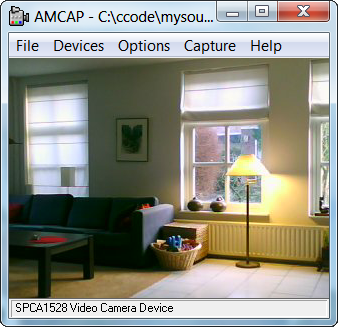
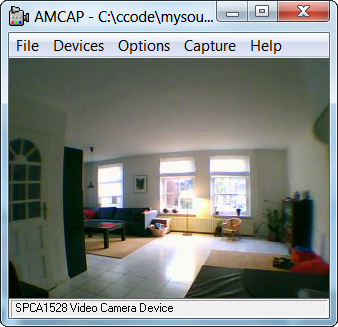

To give a further impression, a video recording with soundscapes of a
![]() walk in the garden
was made using the camera glasses and the USBfever 170° fish-eye lens, and using The vOICe's
default video resolution setting of 176 × 144 pixels.
walk in the garden
was made using the camera glasses and the USBfever 170° fish-eye lens, and using The vOICe's
default video resolution setting of 176 × 144 pixels.

This same five-minute video clip is also available - with closed captioning - on
![]() YouTube.
YouTube.
Foveal mapping (recommended with wide-angle lens)
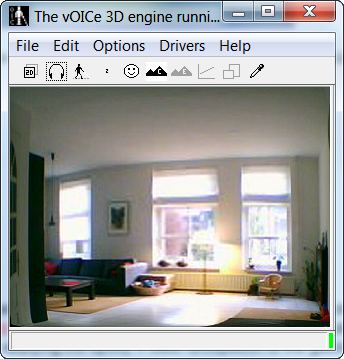
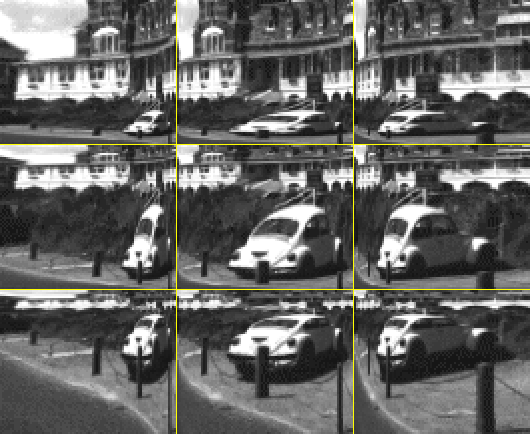
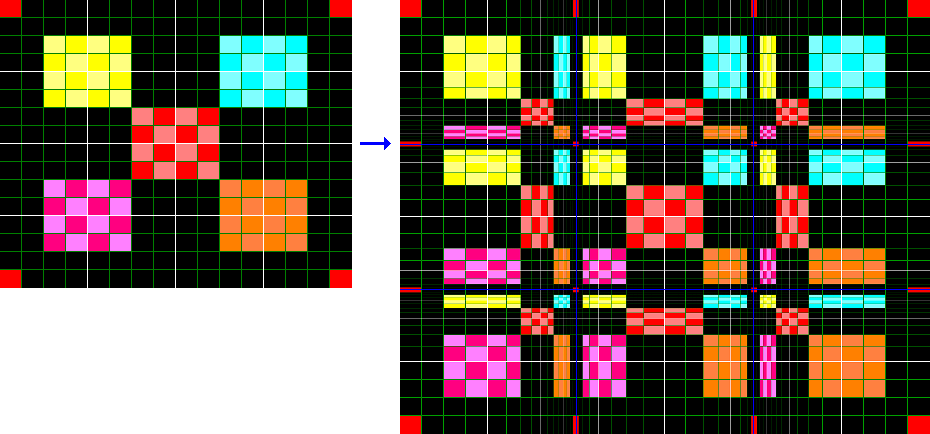 To offer a better trade-off between visual detail and peripheral sight, The vOICe
offers a foveal mapping option (toggled by Shift Alt F4) that enlarges the central
part of the view. In combination with a wide-angle lens this preserves the
peripheral view for detecting obstacles and events in the visual periphery, while
offering a detailed central view. In tests it was observed that - despite the name -
the above-mentioned 170° lens in combination with the camera glasses in fact gave
To offer a better trade-off between visual detail and peripheral sight, The vOICe
offers a foveal mapping option (toggled by Shift Alt F4) that enlarges the central
part of the view. In combination with a wide-angle lens this preserves the
peripheral view for detecting obstacles and events in the visual periphery, while
offering a detailed central view. In tests it was observed that - despite the name -
the above-mentioned 170° lens in combination with the camera glasses in fact gave
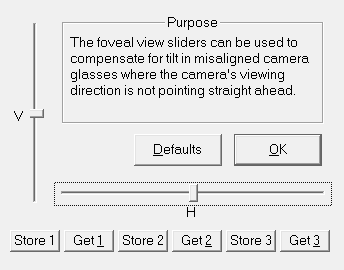 a wider field of view than the 180° lens, and this may therefore be preferred for a
wider visual context and easier detection of items at floor level in front of the user,
at the expense of somewhat less detail near the center of the view.
a wider field of view than the 180° lens, and this may therefore be preferred for a
wider visual context and easier detection of items at floor level in front of the user,
at the expense of somewhat less detail near the center of the view.
The vOICe's foveal mapping has the additional property that horizontal and vertical straight lines remain perfectly straight, thus limiting the inevitable distortion associated with a foveal mapping. Unlike with for instance barrel distortion, an upright rectangle remains a rectangle with straight edges no matter if the rectangle appears in the foveal area, in the periphery, or in both. A settings menu (toggled by Shift Alt 4) enables correction for a camera view that is often physically somewhat misaligned with the frame of the glasses. It lets you adjust the effective viewing direction through software!
Known issues and their solutions
An issue remains the fragility of the mini-USB connector of the glasses, which reportedly starts failing already after a short period of mobile use, possibly due to poor internal soldering connections as the connector can freely wiggle, albeit slightly, with respect to the left leg of the glasses. Therefore it is strongly advised to completely fix the plugged-in mini-USB connection with the glasses using a hardening filler epoxy for maximum mechanical stability and longevity of the electronic connections. To avoid accidentally getting epoxy inside the nearby microSD card slot, it is advisable to temporarily cover this slot with tape while applying the epoxy. Power dissipation of the glasses is less than 0.4 W, such that having it powered by a netbook PC should not dramatically reduce battery life of the netbook PC. Some camera glasses come with a 4-pin 2.5mm headphone-jack connector instead of a mini-USB connector. Such connectors may prove mechanically more durable than mini-USB.
User reports indicate that with some camera glasses it is necessary to keep the power button of the glasses pressed while plugging in the USB connector.
In case the glasses keep slipping off your nose, especially when looking down,
you can make use of adjustable eyewear retainers such as the so-called
![]() "croakies"
attached to the legs of your glasses.
"croakies"
attached to the legs of your glasses.
The video capture driver SPCA1528_V2220_MultiLan_090217.exe has an annoying bug
in that with certain types of complex views The vOICe - as well as any other video
capture applications! - will seem to hang. This occurs most often with irregular
textures that contain many similar shapes, such as with leafs in vegetation, or
with gravel tiles or a bed of pebbles. It also appears limited to capturing at
video resolutions of 352 × 288 and higher. However, capturing resumes as soon
as - and only for as long as - the view content qualitatively changes, such as when
you wave your hand in front of the camera (you can always use this as a check of what
is going on). A newer driver version SPCA1528_V2237_WebCam_Eng.exe was also
tested but does not help here, as it shows exactly the same freezing problem.
You may check
![]() http://chucklohr.com/808/
for other information about SPCA1528 drivers, or inquire with
http://chucklohr.com/808/
for other information about SPCA1528 drivers, or inquire with
![]() Sunplus Technology Company Limited,
the company that developed the drivers. The problem is probably caused by a
broken image stabilization implementation, because the symptoms suggest that
this Sunsoft driver occasionally hangs due to block matching problems in
comparing subsequent video frames. A workaround is to avoid capturing at
resolutions of 352 × 288 and above (The vOICe for this reason now by
default attempts to capture at 320 × 240 or lower).
Sunplus Technology Company Limited,
the company that developed the drivers. The problem is probably caused by a
broken image stabilization implementation, because the symptoms suggest that
this Sunsoft driver occasionally hangs due to block matching problems in
comparing subsequent video frames. A workaround is to avoid capturing at
resolutions of 352 × 288 and above (The vOICe for this reason now by
default attempts to capture at 320 × 240 or lower).
In rare situations, for instance after a system crash, it can happen that the camera glasses are no longer recognized by the computer at all - not even in their default memory card mode. This need not mean that the glasses are broken, but that a reset of the glasses is needed to solve the problem. On the inner side of the left leg, where on the bottom side there is the mini-USB connector, there are two tiny holes. The one closest to the mini-USB connector is just a hole for a small red LED light (hard to tell when it is off or when you are blind), but the other - still smaller - hole about 4 millimeter above it can be used to reset the camera glasses using a needle to click a switch inside this tiny hole. The switch gives a clear tactile click when depressed. Be careful not to push too hard and risk damaging the switch, and also do not attempt to use a Braille stylus because it is way too thick for entering this tiny hole!
|
``My vision is getting more detailed now with the new glasses and I am
actually choosing patterns of things because I like them, I can go
shopping and say "I like the pattern of that rug so I will have that
one", or clothes, etc. it is very interesting to see things in such
detail. I did not know what quite a lot of objects looked like and could
not visualise them. I seem to like patterns of Moroccan tiles because
they have a repetitive sound, rather like the chorus of a song.'' CC, female blind user of The vOICe, March 5, 2010. |
|
Pranav Lal, early blind user of The vOICe, April 24, 2010. |
|
``I am trying to learn about 3D shapes and finding it more difficult than I could have imagined. Starting on New Year's Eve, I've examined this cube from many angles in order to construct a mental 3D representation.'' Amanda, early blind user of The vOICe, January 7, 2012. |
Whether you are blind or not, beware of possible legal and security implications of buying and wearing a (concealed) camera in your country. The relevant laws differ per country.
Google Android?
Although there exists a version of The vOICe for Android phones, there are no camera glasses on the market that can interface with Android devices, so for now camera glasses can only be used with The vOICe for Windows for devices that run Microsoft Windows. Android phones would have to support having an external camera, would have to support the so-called USB host feature, and one would additionally need a Linux driver for the camera glasses, much like one would for using a Linux desktop PC with the camera glasses. In many cases there only exist proprietary Windows drivers for USB camera glasses and for USB webcams in general.
Learn to see
A good starting point for learning to see with sound using The vOICe is the table-top grasping exercise.
|
Sighted volunteer users are most welcome in this open-ended project!
In order to determine how visual the experience of seeing-with-sound can
become over time, input from sighted volunteer users is highly appreciated!
Perhaps you can help? If you already own a netbook PC and headphones
then you only need to add about $50 worth of camera glasses and wide angle
lens (see above) to actively participate and contribute to our understanding
of what it takes and means to see. What you do may one day make a
real difference for millions of blind people around the world.
|