This page discusses The vOICe sounds for the "Web Access Symbol", which
is an image of a globe, marked with a grid, tilted at an angle and with a
keyhole cut into its surface. This "Web Access Symbol" is an image that
webmasters may use on their website if they have made appropriate efforts
to accommodate disabled Web surfers. The vOICe can make even the Web Access
Symbol accessible to the blind by means of sound, and this page contains
MP3 audio samples to illustrate this. The symbol image, and more information
about its use, can be obtained from the
![]() National Center for Accessible Media (NCAM)
web page. A non-web access symbol discussed on this page is one that has been developed by the
National Center for Accessible Media (NCAM)
web page. A non-web access symbol discussed on this page is one that has been developed by the
Click the Web Access Symbol link to load a one-second MP3 stereo sound sample (18K). You may also click on the image shown on the right.
 |
The symbol itself is more or less a tilted dark (and thus relatively silent) rectangle with a globe in the middle of that tilted rectangle and with a bright keyhole near the middle of the globe. The globe has a bright edge looking like a bright circle, and thus you hear a bright circle with its pitch split as the sound scan touches the left side, one tone next going up and bending down and the other going down and bending up to meet the first tone on the right, which closes the circle. At medium pitch you hear the bright keyhole. When you load the BMP image waccess.bmp into the The vOICe for Windows via its File menu, you can slow down the soundscape trace by pressing F3, or switch to negative video with F5 to hear out the dark parts of the symbol while silencing the bright keyhole as well as the bright background areas at the left, right, top and bottom. With negative video, the tilted dark rectangle really stands out in the sound, and the interruptions near the middle are from the left side of the circle, the keyhole and the right side of the circle. Go back to positive video by pressing F5 again, and press Alt y to hear out the yellow parts of the image, which includes the keyhole and the yellow-green circle. Switch all settings back to the default mode when done by pressing Control F1.
 |
Click the zoomed symbol link or the image on the left to load another one-second MP3 stereo sound sample (18K), which is the sound of the central area with the keyhole. The keyhole is somewhat tilted and sounds with a downward going pitch. Most of the bottom half of the is circle still in view as a tone going down and up in pitch. With the BMP image loaded into The vOICe for Windows you can get the same sound by pressing F4 for zoom. The upper part of the circle is now largely out of view, and we only hear a remaining small piece of upward going high pitch on the left and a piece of downward going high pitch on the right. In addition, you can hear a softer sound which sounds not perfectly smooth. That is the surface of the globe where the dark grid lines across the globe interrupt the otherwise smooth surface color. With the The vOICe for Windows, you can use the arrow keys in zoom mode to move around.
Another familiar access symbol on "Access to Low Vision" has been produced by the
Make sure that your media player runs in autorepeat mode such that you can listen to
each soundscape a number of times. With Microsoft Windows Media Player 9 and 10 you can toggle
the repeat mode via Control T or via the menu Play | Repeat. With the older Microsoft
Windows Media Player 6.4 you can go to the menu View | Options, select the Playback tab
and then select "Repeat forever".
Note for confused sighted readers trying to match the soundscapes to
the corresponding animated .gif images on this page: the MP3 sound
samples here run independently from the animated .gif's, so the
animations will not run synchronized to the soundscapes.
The soundscapes were created using The vOICe for Windows,
and afterwards the saved .wav files were converted into MP3 format to reduce the
file size for downloading.
Other MP3 sound samples can be found on
the Visual Orientation for the Blind page,
the Walk towards Fence page,
the Blindsight of a Parked Car page,
the Hearing a Printed Graph page,
the Planet Saturn page,
the The vOICe of America page
and the Television for the Blind page.
You can click the cane user symbol
link or the image on the right to load a four-second MP3 stereo sound
sample (64K) for the white-on-black version of this symbol. This sample
contains four one-second soundscapes. The first soundscape shows the
complete symbol with the head, trunk, arms, cane and legs of a cane
user. The second soundscape shows only the head, depicted as a filled white
circle and making up the highest pitched part of the complete symbol. The
third soundscape adds the left and right arm, shoulders and cane. Very clearly
you can hear on your right the decreasing pitch of the right arm stretched
forward, holding and pointing the white cane, where the cane tip is on your
lower right. The fourth soundscape adds the trunk, and only the legs are
still missing. Looping back to the first soundscape adds the legs to
complete the symbol. The legs sound as two low-pitched noises, one going
rapidly up and the other subsequently going down in pitch. These are the
right and left leg of the cane user in side view, with the left leg making
a stride forward.
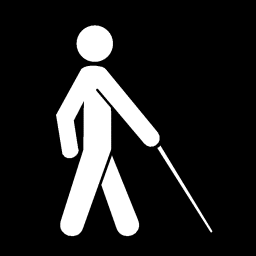
Copyright © 1996 - 2024 Peter B.L. Meijer