« The vOICe for Windows
![]() « The vOICe Home Page
« The vOICe Home Page
« The vOICe for Windows
Using a regular screen reader, blind people can program their drawings in the Logo language, and have a Logo interpreter generate so-called "turtle graphics" drawings and save them as animated GIF image files. These image files can next be imported into The vOICe to hear and verify the purely graphical results. This may be applied for educational and many other purposes.
How to use: After installation of
![]() MSWLogo
(Microsoft Windows Logo, by George Mills of Softronics), you can use this Logo language interpreter
to program drawings. MSWLogo is a free multimedia Windows version of UCBLogo (Berkeley Logo).
Drawings are made by specifying where and how to draw lines and other shapes.
Below follows an example of a filled white square, as programmed in the Logo language. The square
is drawn one side at a time, while each time adding an image frame to an animated GIF image file.
Finally the square is filled and the final frame is added to the animated GIF image file.
MSWLogo
(Microsoft Windows Logo, by George Mills of Softronics), you can use this Logo language interpreter
to program drawings. MSWLogo is a free multimedia Windows version of UCBLogo (Berkeley Logo).
Drawings are made by specifying where and how to draw lines and other shapes.
Below follows an example of a filled white square, as programmed in the Logo language. The square
is drawn one side at a time, while each time adding an image frame to an animated GIF image file.
Finally the square is filled and the final frame is added to the animated GIF image file.
Contents of drawing file "squareani.lgo" (or skip source):; Draw in white on a black background CLEARPALETTE SETSCREENCOLOR [0 0 0] SETFLOODCOLOR [255 255 255] SETPENCOLOR [255 255 255] SETPENSIZE [1 1] CLEARSCREEN ; Set initial position and orientation PENUP SETPOS [-48 -48] SETHEADING 90 ; Convention: heading clockwise relative to positive Y axis PENDOWN ; Draw an open square, side after side, while saving ; an animated GIF image file of the drawing steps SETACTIVEAREA [-88 -72 88 72] ; Create 176 x 144 bitmap for The vOICe MAKE "append "FALSE ; Do not append first frame to GIF file ; Draw a 96 x 96 pixel white open square REPEAT 4 [ FORWARD 96 LEFT 90 (GIFSAVE "squareani.gif 100 :append 0) ; Animate using image frame per second MAKE "append "TRUE ; From now on we append to the GIF file ] ; Now fill the drawn white square PENUP SETPOS [0 0] PENDOWN FILL (GIFSAVE "squareani.gif 100 :append 0) ; The resulting animated GIF image file can be imported into ; The vOICe for Windows through Control O (file requester)
 Blind users can just use their favorite editor, for instance Notepad,
with their screen reader to create and edit a .lgo file such as squareani.lgo,
and save any changes (typically by pressing Control S). Next one loads
the updated .lgo file via in the MSWLogo File menu, and MSWLogo will
automatically execute the user's updated drawing program without a need
to access any buttons, edit boxes or graphical controls of MSWLogo.
Details about graphics programming with Logo are available via the Help
menu of MSWLogo, as well as on
Blind users can just use their favorite editor, for instance Notepad,
with their screen reader to create and edit a .lgo file such as squareani.lgo,
and save any changes (typically by pressing Control S). Next one loads
the updated .lgo file via in the MSWLogo File menu, and MSWLogo will
automatically execute the user's updated drawing program without a need
to access any buttons, edit boxes or graphical controls of MSWLogo.
Details about graphics programming with Logo are available via the Help
menu of MSWLogo, as well as on
Note: In case the built-in Help information of MSW Logo is not accessible
with your screen reader, you can instead use the same information that is
availabe as a Microsoft Word file named "Logo.doc" in the zipped Borland C++
source file
![]() mswlogosource65.zip
mswlogosource65.zip
The resulting image file, in the above example named squareani.gif, can be readily imported into The vOICe for Windows through pressing Control O to pop up the image file requester. The vOICe will then loop and sound the complete sequence of image frames in the animated GIF image. It is also possible to create an AVI video clip of the animated GIF image with its corresponding soundscapes, by pressing Control A for a video saving dialog. An example result for the above example GIF animation of the square drawing is the AVI movie file squareani.avi (1 MB).
The above approach can be applied to create many different types of images, with or without animation, and including some of the example images shown on The vOICe Internet sonification browser web page.
Apart from supporting 2D graphics, MSWLogo also supports 3D graphics, while
some Logo programs such as
![]() Elica
support sophisticated 3D graphics rendering. An example of a 3D drawing of
a cube made with MSWLogo is given below.
Elica
support sophisticated 3D graphics rendering. An example of a 3D drawing of
a cube made with MSWLogo is given below.
Contents of drawing file "cubeani.lgo" (or skip source):; Draw a cube in 3D, side after side, while saving ; an animated GIF image file of the drawing steps ; Subroutine to draw an n x n pixel square and save view TO SQUARE :n POLYSTART REPEAT 4 [FORWARD :n LEFT 90] POLYEND POLYVIEW ; Show every filled square (GIFSAVE "cubeani.gif 100 :append 0) MAKE "append "TRUE ; From now on append END ; Subroutine to construct a cube from 6 squares TO CUBE :n REPEAT 4 [SQUARE :n FORWARD :n DOWN 90] LEFTROLL 90 SQUARE :n FORWARD :n UP 90 FORWARD :n UP 90 SQUARE :n END ; Start main program CLEARPALETTE SETSCREENCOLOR [0 0 0] SETPENCOLOR [96 96 96] SETPENSIZE [1 1] CLEARSCREEN PERSPECTIVE ; Turn on 3D viewing SETTURTLE -3 ; "Lighting turtle" SETXYZ -400 0 100 SETLIGHT [0.05 0.3] SETTURTLE -1 ; "Viewpoint turtle" SETXYZ 400 600 200 SETTURTLE 0 ; Set initial position and orientation PENUP SETPOS [-90 -120] SETHEADING 90 PENDOWN SETACTIVEAREA [-88 -72 88 72] ; Create 176 x 144 bitmap for The vOICe MAKE "append "FALSE ; Do not append first frame to GIF file CUBE 64 ; Draw cube of size 64 ; The resulting animated GIF image file can be imported into ; The vOICe for Windows through Control O (file requester)

The resulting 3D view is similar to what one typically gets with VRML.
A Bulgarian translation of this web page is available (now archived) at
http://www.fatcow.com/edu/seeingwithsound-turtlegraphics-bg/:
Blind Рисуване с
лого и гласът. Създайте
свои
собствени
рисунки и да
ги чуете! Анимирани
GIF поддържа!