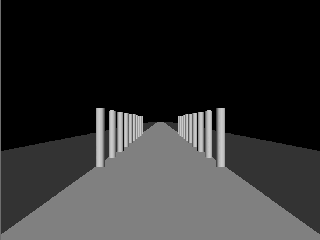
|
Several MP3 audio samples on this page further illustrate the principles, but it is highly recommended to install the required software and explore interactively how the soundscape scenery around you changes as you move through a virtual environment. There is no experience like an immersive experience. Try it!
Later on, similar approaches for VRML/X3D sonification may also become available for mobile phones, for possible use in conjunction with The vOICe MIDlet and The vOICe for Android.
Virtual reality mobility training
|
|
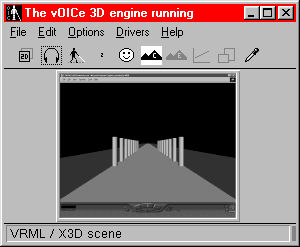
|
|
|
In order to view the VRML/X3D world available on this page, you first need to
install a VRML 2.0 or
![]() X3D compliant viewer plugin
such as
X3D compliant viewer plugin
such as ![]() Flux Player
from Media Machines
- unless you already have that.
Note that Flux Player requires clicking inside the Flux Player window (best done when maximimized)
to make it responsive to the arrow keys for turning a scene or object: normal tabbing or Alt-tabbing
to bring the player application or plug-in into focus does not suffice.
Flux Player
from Media Machines
- unless you already have that.
Note that Flux Player requires clicking inside the Flux Player window (best done when maximimized)
to make it responsive to the arrow keys for turning a scene or object: normal tabbing or Alt-tabbing
to bring the player application or plug-in into focus does not suffice.
Secondly, you need The vOICe for Windows software. Once you have all that, you can proceed with the following recipe for hearing VRML/X3D worlds such as the one given on this page. First read and perhaps copy to another document all steps of the procedure such that you will remember or can find what to do after leaving this web page to enter the VRML/X3D world. The order of the steps may be important to avoid error messages on audio conlicts.
Procedure
You should now be hearing whatever is displayed on your screen. A small
area of your screen will still be covered by The vOICe window.
This is needed to prevent that The vOICe window occludes part of your
browser window with the VRML/X3D scene, because normally The vOICe window
stays in front of all windows. Later on, Control Alt v can be used to
restore the normal window state for The vOICe to access its various
controls.
This will give you the best view on the VRML/X3D world by using most of
the screen real estate. Later on, Alt Tab r can be used to restore the
previous non-maximized window size setting.
You may wish to disable the toolbars and status bar of your browser
window to further maximize your view on the VRML/X3D scene. These options
are typically set via the menus of your browser.
Notes: Full accessibility or playability is not implied
or guaranteed. Some games will fail to cooperate with The vOICe sonification. Visual
contrast in 3D graphics games is often poor, resulting in low-contrast soundscapes.
Use of a multichannel soundcard or equivalent is recommended.
You should hear the rhythm of the pillars move closer, and next you will
move in between the two rows of pillars. If nothing seems to change in the
soundscapes, chances are that you need to force the focus of your browser
to the VRML/X3D view, because even if your browser has focus, focus within
the browser may be at some browser control other than the VRML/X3D scene.
Sighted users can click the left mouse button somewhere in the VRML/X3D scene
to put focus directly to the VRML/X3D scene, and blind users can best do
this with the browser window maximized in order not to "miss" the window
when clicking.)
An easy way to move to a number of predefined viewpoints is to press
the page down key a number of times. This will give you a useful
overview of the kinds of soundscapes and objects that you will likely
encounter when navigating around by yourself.
Blind users are welcome to report about their experiences on the
seeingwithsound user group.
Technical feasibility of accessing non-VRML/X3D 3D game environments
Non-VRML/X3D gaming:
Using largely the same procedure, you can also access and hear the visual scenery in
most of the latest 3D games. Just start your favourite DirectX or OpenGL 3D graphics
game after applying steps 2 and 3.
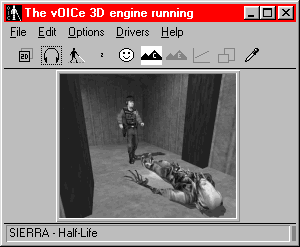
Once all of this works as described, you can start navigating around the
VRML/X3D scene, using the arrow keys on your keyboard for full interactivity.
Arrow-up moves forward, and arrow-down moves backward. The shift key can be
used for more speed. The arrow-left key turns you several degrees to the left,
while the arrow-right key turns you several degrees to the right
Keeping the keys pressed will allow for more or less
continuous motion. Apart from these basic arrow key controls, some viewers may
support several other keyboard shortcuts that can be useful, and below we outline
a few keyboard controls of the older
![]() Cosmo Player viewer.
For instance, pressing the delete or backspace key may undo your last movement.
Pressing Shift Home may fly you back to the initial entry viewpoint. Pressing the
page down key may automatically move to the next predefined viewpoint, if any,
while page up may return to the currently selected (predefined) viewpoint.
Alt arrow left and Alt arrow right may slide you sideways without changing the
viewing direction, and control arrow up and control arrow down may let your viewing
direction tilt up and down, respectively.
Again, all these extra features, as described for Cosmo Player, vary with the
type of viewer and may not be supported or may involve other keyboard shortcuts.
Cosmo Player viewer.
For instance, pressing the delete or backspace key may undo your last movement.
Pressing Shift Home may fly you back to the initial entry viewpoint. Pressing the
page down key may automatically move to the next predefined viewpoint, if any,
while page up may return to the currently selected (predefined) viewpoint.
Alt arrow left and Alt arrow right may slide you sideways without changing the
viewing direction, and control arrow up and control arrow down may let your viewing
direction tilt up and down, respectively.
Again, all these extra features, as described for Cosmo Player, vary with the
type of viewer and may not be supported or may involve other keyboard shortcuts.
After the following brief description of The vOICe image to sound mapping, we will continue with a more complete overview of the VRML/X3D scene, such that you know what to look around for in this virtual reality training example.
The entry scene upon entering the VRML/X3D demo shows a view of a road running towards the horizon. The grey road surface gives a soft noise. The road has a wide dark grey verge, sounding as a still softer noise. Visual perspective makes the road sound like a big triangle with the point at the top: the so-called vanishing point at the far end of the road. Two fast rhythms correspond to two rows of pillars alongside the road. There are ten pillars bordering on the left side of the road and ten pillars bordering on the right side of the road, thus forming two rows that run in the same forward direction as the road. The dark grey road verge extends well beyond the left and right of these rows of pillars, but the lighter grey road surface does not. As you move forward (arrow-up or shift arrow-up), you get closer to the two rows of pillars, making them sound "bigger". Next, you will move in between the rows of pillars, and if you continue, you will end up on an empty stretch of road as the pillars move out of view behind you.The vOICe's synthetic vision mapping sounds the VRML/X3D scene as displayed on the screen by mapping brightness to loudness, elevation to pitch and lateral position to time in each image scan (using stereo panning for enhanced perception). Thus the greyscale content of any VRML/X3D scene can be rendered in sound. If your sound card allows for multiple simultaneous audio streams, you will not only hear The vOICe's soundscapes, but objects will also speak their names whenever you touch them. Objects thereby double as their own talking signs. As long as you do not touch or bump into objects, only the purely visual content of the soundscapes will guide you through the visual environment. This is the true equivalent of general vision, because it does not involve any tagging of visual objects, and will work for all existing VRML/X3D worlds on the web, including those that were not designed or adapted for accessibility!
If you are currently just reading this web page, you can get some idea of the soundscapes beforehand by listening to an MP3 audio sample containing four soundscapes. If you have a media player installed, try the four soundscapes link to load the 64K MP3 audio sample, showing the VRML/X3D entry view, a viewpoint closer to the pillars, and two viewpoints resulting from turning some 30 degrees to the right while moving forward. In the fourth soundscape, one pillar is particularly nearby. Neglect the continuous high pitched sounds in the soundscapes: these just sound the menu bar at the top side of the browser window. Similarly, the lowest pitched sounds are from some VRML/X3D viewer controls showing near the bottom of the screen. These sounds too should be neglected because the visual controls are not part of the VRML/X3D scene.Assuming again that you were actually navigating the scene, having moved beyond the rows of pillars, you can turn around with the left or right arrow keys (if supported by your viewer), and if you do a 180 degree turn, you will hear the pillars again that were behind you. Moreover, there is a bright wall behind the pillars, sounding as a band of rather loud noise. This wall was actually right behind you when you first entered the scene, but you could only have heard it by turning around: no eyes in the back of your head.
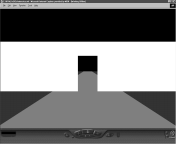
|
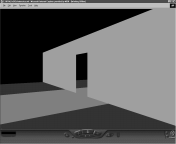
|
|
| ||
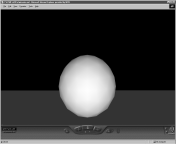 |
The seventeenth-century philosopher William Molyneux, whose wife was blind, asked
his friend John Locke whether a man born blind, in case he recovered his sight,
would be able to tell a cube from a sphere by sight alone, with previous sensory
experience with cube and sphere limited to touch. Molyneux thought the answer was
``No'', and Locke agreed (in ``An Essay Concerning Human Understanding'').
With visual objects observed via soundscapes from The vOICe, the situation is different,
and the answer would be ``Yes'': it is certainly possible to hear the roundedness of a
sphere as compared to the more sudden sound transitions observed with an upright cube.
Just try this with the soundscapes of the VRML/X3D view of a cube and a sphere as described
on this page. See also the Powerpoint file
|
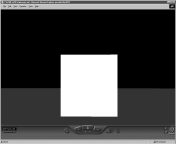 |
A totally different interactive VRML/X3D scene, showing the planet Saturn with its rings,
is given near the bottom of the planet Saturn page, while
mental rotation test objects are discussed on the Shepard-Metzler
page.
The same basic approach as outlined above for accessing VRML 2.0, VRML97 or
![]() Web3D's X3D
can also be used with
Web3D's X3D
can also be used with
![]() SketchUp,
Macromedia
SketchUp,
Macromedia
![]() Shockwave 3D
and Cycore
Shockwave 3D
and Cycore
![]() Cult3D,
as well as with scalable vector graphics (SVG, sample file molyneux.svg).
It can also be applied in multiplayer 3D worlds like
Cult3D,
as well as with scalable vector graphics (SVG, sample file molyneux.svg).
It can also be applied in multiplayer 3D worlds like
![]() Second Life
(cf.
Second Life
(cf. ![]() Eduverse
for a virtual education focus in the metaverse).
Eduverse
for a virtual education focus in the metaverse).
See also the interactive online 3D Maze example, and the Blind drawing with Logo page for programming your own 2D and 3D shapes.
Other related projects include
![]() Making VRML Accessible
at the Open Virtual Reality Testbed (OVRT) of the National Institute of Standards
and Technology (NIST).
For general information about VRML, visit the
Making VRML Accessible
at the Open Virtual Reality Testbed (OVRT) of the National Institute of Standards
and Technology (NIST).
For general information about VRML, visit the
![]() Web3D Consortium website.
A publication on the use of visual-to-auditory sensory substitution by blind people
to access visual virtual environments is the paper
Web3D Consortium website.
A publication on the use of visual-to-auditory sensory substitution by blind people
to access visual virtual environments is the paper
![]() Perception of graphical virtual environments by blind users via sensory substitution" by Shachar Maidenbaum et al. in PLoS ONE 11(2), February 2016, e0147501.
Perception of graphical virtual environments by blind users via sensory substitution" by Shachar Maidenbaum et al. in PLoS ONE 11(2), February 2016, e0147501.